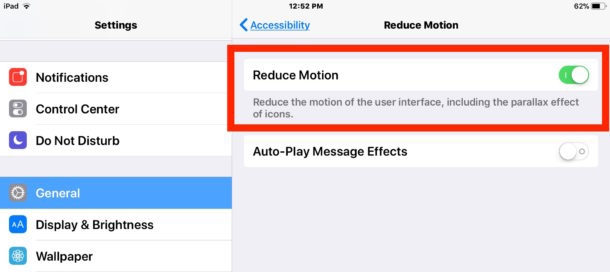The cryptocurrency trend is definitely a big boom in today’s financial market. More and more people are starting to treat digital currencies seriously, as they are now a great alternative for managing your personal and professional budgets. And because the stakes are getting higher, there is an increasing need for cybersecurity measures.
If you’re a cryptocurrency holder, you probably love what you’re doing. You’re grateful because you have the opportunity to invest, trade and save a lot of money by leveraging your digital coins.
However, what would happen if one day all your coins were gone? You’d likely blame the hacker at first, but it is partially your responsibility to protect your investments.
Here are some security and privacy tips that will add a significant layer of protection to your cryptocurrency funds.
1. Secure Your Wallets
The first and most important way to protect your digital currency is to choose a secure wallet. That means you should find a company that offers more security measures than the “normal” wallet providers do. For example, wallets that use encryption to protect the private keys can be much better and safer. Moreover, you can encrypt your data using different crypto encryption providers.
2. Secure Your Devices
It takes just one security vulnerability for your PC, mobile or tablet to be hacked. I’d suggest you take advantage of a premium antivirus, set your firewall settings to maximum security and take advantage of an antispyware software to regularly check for malicious software. You can also consider using a secure operating system.
3. Back Up All Your Crypto Data
Your crypto data is really the most important element of your entire operation. If you ever make the mistake of not backing up your data, you’ll regret it forever. When your PC gets hacked, or when your laptop gets physically stolen, you can always buy another one. However, when a hacker steals all your cryptocurrency funds because they’ve gained access to your data, you’re in a sticky situation. To avoid this, store your crypto data in an offsite place. Use a colocation server, a thumb drive and an encryptedexternal disk.
4. Dedicate One Device to Cryptocurrency Only
The best way to add an extra layer of security to your cryptocurrency wallets is to base all your cryptocurrency activities and operations on a single device. You should have a personal PC/phone and a cryptocurrency PC/phone.
Do your best to keep your work device as private as possible by using dedicated IPs and private servers that keep your location, name and activity anonymous.
5. Don’t Keep All Your Funds in One Wallet
Most of you know the saying “don’t keep all your eggs in one basket”. This advice is actually very concrete and worth following when it comes to our cryptocurrency operations.
That is why you should have two digital wallets that serve different purposes. Through the first wallet, called the “hot wallet,” you will perform all your trading and transactions. The other wallet is called the “cold wallet” or the “cold storage,” and it is the wallet that stores your savings. Back up both your wallets’ private keys and store them offline.
6. Avoid Public Wi-Fi
Public Wi-Fi is definitely a no-no for all cryptocurrency holders that want to keep their funds safe. There are many hackers that attack their victims through public Wi-Fi, so you must pay a lot of attention whenever you connect to the web using your phone, laptop or tablet.
Better, don’t connect if you’re not sure. Moreover, make sure that you don’t lend your phone to unknown people. If you’re a student who lives on campus, do not lose sight of your smart devices.
7. Regularly Look for Intrusions
When you install a clean version of an operating system, you will be able to note the default programs that run in your Task Manager under Processes. Note down that list and know the number of processes that your PC usually opens.
Great hackers are always working silently. They might have infected your PC already and be waiting for the perfect moment to strike. That’s why you should regularly check for new processes that start when your PC starts. If you find something unwanted, you should take action and remove it immediately.
8. Enable Strong Authentication
If your wallet allows it, enabling two-factor (strong) authentication is absolutely essential to your crypto security. Strong authentication provides an extra layer of security beyond your username and password to protect against account hijacking.
9. Use Your Common Sense and Stay Safe Online
Lastly, yet most important, you should always use your common sense to stay safer online. Whenever you have suspicions about a link, email, invitation or process that runs under your Task Manager, it’s to better follow your instincts and use common sense.
Takeaways
Securing your cryptocurrency funds is probably the most important thing that should concern your mind right now. Unless you believe you’re super protected, start taking action and dedicate your time to optimize the level of protection of your crypto operations. Good luck and stay safe!