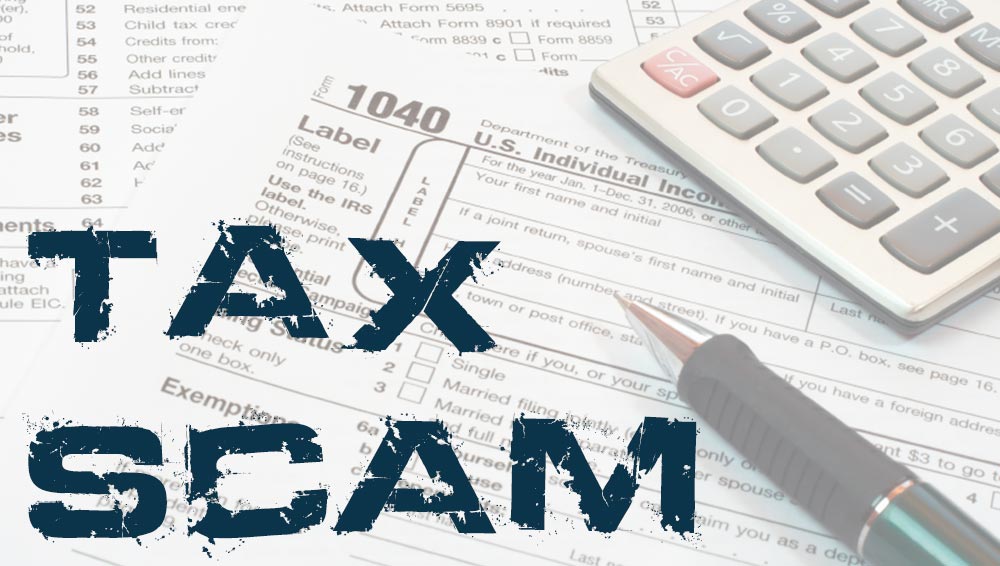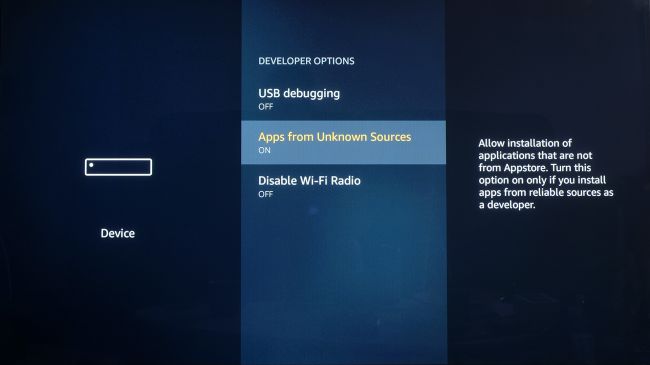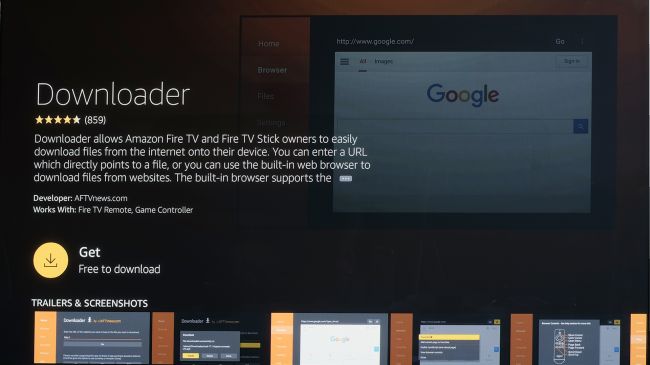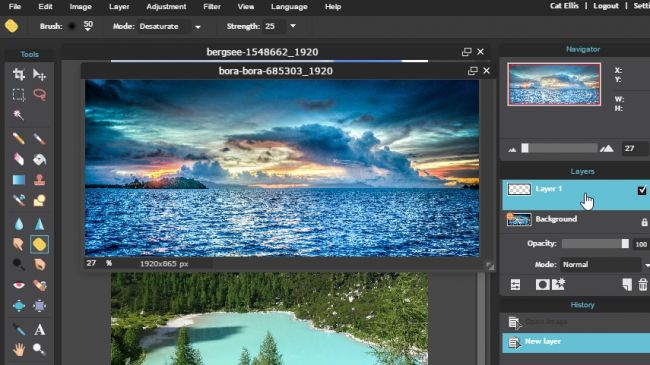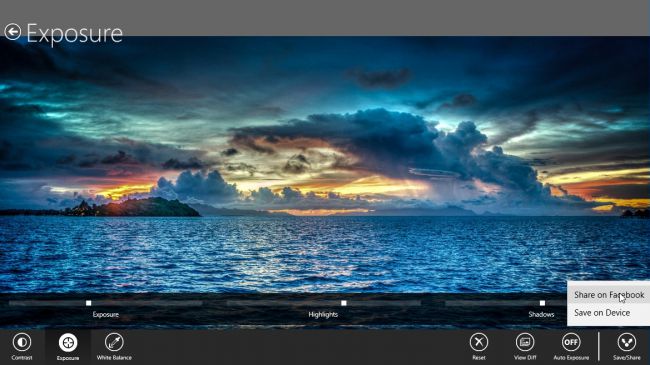It can be very frustrating when there are corners of your home that your Wi-Fi signal just won’t reach. It’s really not an uncommon scenario, so fortunately there are plenty of products that can address the issue.
In fact, there are so many different products that finding the right option can be pretty confusing. Terms like boosters, repeaters, and extenders are often used interchangeably, even by manufacturers — but different products perform the same general function in quite different ways.
Wi-Fi Boosters
Here’s the situation: the only place you can set up your Wi-Fi router in your home is too far away from the spare bedroom to provide a reliable Wi-Fi connection up there. All you need is a little bit of a wider radius. In that kind of scenario, a Wi-Fi booster — sometimes known as a Wi-Fi repeater — will do the job.
Two main components make up a Wi-Fi booster. One connects to the existing Wi-Fi network, transmits it to the other, and then your devices connect to that. Set-up tends to revolve around logging into an online portal, where you can submit the login information for your network.
Due to the way boosters work, proper placement is important. You don’t want to plug it in wherever you need Wi-Fi necessarily, as it needs to be able to make a connection for itself. Choose a spot that’s still within the area that can access your router, but nearer to the area that needs coverage.
If you really need to boost your signal, you can usually connect multiple devices in what’s commonly known as a “daisy chain.” However, it’s important to remember that you’re going to experience diminished speeds with every booster than the signal has to pass through.
Single-band boosters receive and relay packets of information using a single radio and channel. This puts a hard limit on the amount of bandwidth they have to use. Dual-band boosters have two radios, so they problem won’t be quite as pronounced, but you might end up paying a little more for the hardware.
Wi-Fi Extenders
For the purposes of this article, we’ll define a Wi-Fi extender as the kind of device that transmits Wi-Fi signal from one part of the building to another, but doesn’t necessarily need to be within the effective radius of the router. You might have also heard the term powerline adapter.
These are pretty nifty gadgets that use the electrical wiring in your house to convey an internet signal. Just plug one side into an electrical outlet near your router, and the other into an outlet where you need an internet connection.
At the other end, you can connect a device via Ethernet. If you’re looking for a Wi-Fi signal specifically, you’ll want to connect another router. This can cause an issue known as double NATing, where both devices interfere with one another’s attempts to provide network address translation, but putting the router in bridged mode should solve this problem.
One of the biggest drawbacks to Wi-Fi extenders of this kind is their reliability. It’s certainly possible to enjoy a fast connection, but there will be times where it slows to a crawl, or stops working altogether. That’s frustrating if your internet access drops when you’re in the middle of a tense online game with your friends, but it’s a real disaster if you’re video conferencing in your office.
Which Option Is for You?
There isn’t a huge amount to separate Wi-Fi extenders and Wi-Fi boosters in terms of price. You shouldn’t need to spend more than $100 on either option, but both are available in various forms from various manufacturers starting at around $30.
As such, it’s really worth thinking hard about what both types of hardware do well. Wi-Fi boosters specialize in making your existing Wi-Fi radius a bit wider. Wi-Fi extenders are better at transferring that signal to a completely different part of the building.
There are a couple of other considerations. Thick stone walls can interfere with Wi-Fi signal, so in that kind of house a powerline adapter might yield better results. On the other hand, if you’re looking to send Wi-Fi out to a poolhouse or shed, there are several different brands of booster that are designed to reside outside and withstand the elements.
The most important thing to remember is that the same hardware can yield very different results based on its surroundings. Online reviews are a good resource, but connection quality and the environment the connection is being made in can introduce a huge range of variables. You’ll only really know what sort of experience you’re going to have once it’s set up, so do all the research you can with a view to where