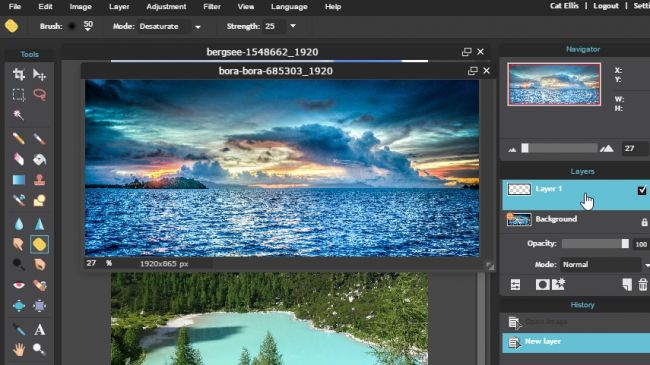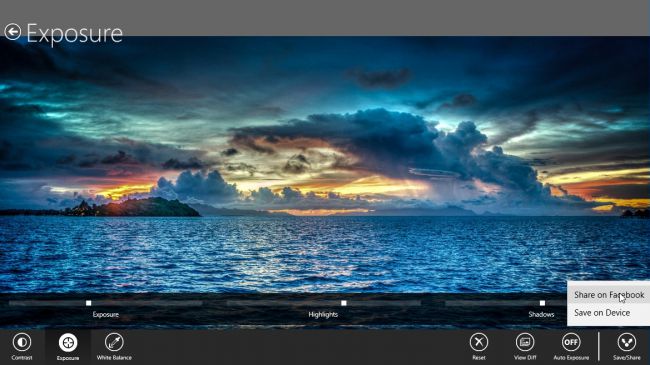1. GIMp
The best free Photoshop substitute – powerful and flexible
Powerful and adaptable, GIMP is the best free Photoshop alternative. With layers, masks, advanced filters, color adjustment and transformations – all of which are fully customizable – its feature set it unbeatable.
One of GIMP’s best features is its wealth of user-created plugins and scripts – many of which come pre-installed and ready to use. Some of these replicate popular Photoshop tools (such as Liquify), and there’s a package of animation tools for bringing your photos to live via blending and morphing. If all that isn't enough, you can even add Photoshop plugins to GIMP.
The latest version of GIMP offers a new interface that puts all of its toolboxes, palettes and menus together in one window. This gives it a smart, Photoshop-like appearance, though its extensive patchwork of user-created tools means you’ll have to spend a little time experimenting and perusing the documentation to learn how to get the best results from each one.
2. Pixlr Editor
A browser-based tool more powerful than some desktop apps
Pixlr Editor is no ordinary free Photoshop alternative – it’s the work of AutoDesk, one of the biggest names in computer-aided design and 3D modelling software, and is as impressive as its pedigree implies.
Pixlr Editor features a prominent ad on the right-hand side that limits the size of your working space but that’s its main drawback. You get all the expected Photoshop-style tools (including sharpen, unsharp mask, blur, noise, levels and curves to name just a few), as well as artistic filters and automatic optimization options. Nothing is hidden behind a paywall.
Pixlr Editor also gives you a toolbox very much like GIMP’s, with brushes, fills, selection, healing and clone stamp tools – all customizable via a ribbon above the workspace. There’s support for both layers and masks, and although Pixlr Editor can't edit pictures in batches, it will cheerfully handle multiple images at once in different tabs.
3. Photo Pos Pro
A well designed Photoshop alternative, with a few restrictions
If you haven’t heard of Photo Pos Pro, you’re in for a treat. This free Photoshop alternative aims to give the best of both worlds, offering interfaces for both novice and advanced users. The novice option puts one-click filters and automatic adjustments at the fore, while the latter closely resembles Photoshop. Both are well designed, and more intuitive than GIMP’s endless lists and menus.
Like Photoshop, Photo Pos Pro offers both layers and layer masks, as well as superb clone and healing brushes. All the expected color-refining tools are present and correct. There’s support for batch-editing and scripts to save time on routine tasks, you can import images directly from a scanner or camera.
4. SumoPaint
A Photoshop-like experience with a wide range of tools
SumoPaint's interface will look very familiar if you have past Photoshop experience. The similarities are more than just skin deep, too, as its layering functionality and fairly wide range of editing tools - including several brushes and wand types - make it a formidable alternative.
The free version of SumoPaint runs in most Flash-enabled browsers and is mainly supported by on-page ads. There is also a Chrome Web App available for Chromebooks as well as users running Google's browser on other desktop operating systems.
More intricate projects may not be suitable for SumoPaint, and its file support is somewhat limited and does not include Photoshop's default PSD format. You can open files with traditional image extensions such as GIF, JPEG and PNG while edits can be saved in the app's native SUMO format as well as JPEG or PNG.
5. Adobe Photoshop Express
Photoshop's best tools in a touchscreen-friendly package
Adobe Photoshop Express is a lightweight version of the industry-standard photo editor available free for your browser, and as a downloadable app for Windows, iOS, and Android.
Photoshop Express is the simplest of the tools here, but Adobe’s expertise in photo editing means it’s far superior to other quick-fix software. It packages Photoshop’s most useful picture-enhancing sleek, minimalist interface that’s particularly well suited to touchscreens. Sliders enable you to adjust contrast, exposure and white balance of your photo dynamically, and there are automatic options for one-click adjustments. Once you’re satisfied with the results, you can either save the edited photo to your PC or share it via Facebook.
The main appeal of Photoshop Express is its simplicity, but this is also its biggest drawback. There are no layers, plugins, or brush tools, and you can’t crop or resize your pictures.
If you’re looking for a powerful image editor for your smartphone or tablet, Photoshop Fix (for restoring and correcting images) and Photoshop Mix (for combining and blending images) are also well worth investigating. Photoshop Mix even supports layers, and both apps integrate with Adobe’s Creative Cloud software, making it an excellent counterpart to the desktop version of Photoshop, as well as a superb tool in its own right.