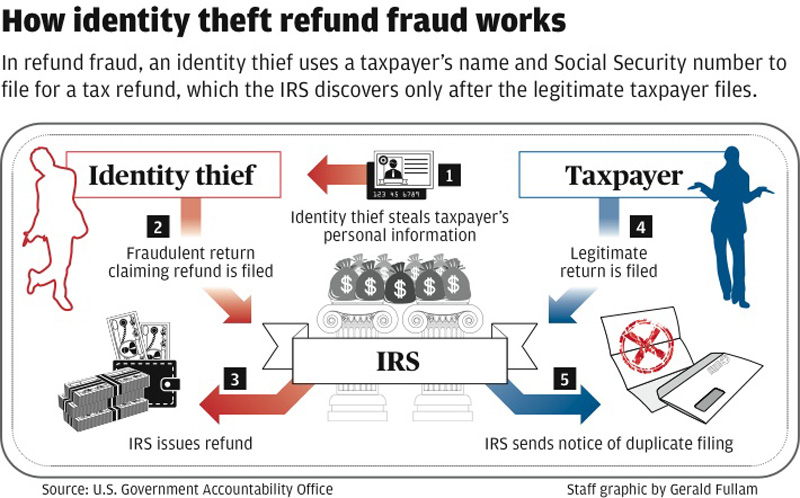It might not seem it, but it's officially spring! Wherever you live, if you run and manage a home office, now’s a good a time to do some spring cleaning so your devices are less vulnerable to malware and potential threats.
1. Keep all your systems up to date
Running updates has become a mantra for security managers, but it's the simplest and most practical thing a home user can do. By running updates, we're talking about doing the updates for the operating system and all applications, not just Microsoft Office. The way the industry has progressed, most of the updates today are security-related, so be sure to run the updates when your computer prompts you to run them. It's also important to run frequent security scans. At least once a month run a full system scan, not just a scan of critical areas. It may take several minutes, but it's well worth it.
2. Clean out the cache on your computer
Look at what's on your cache and just clean it out. You'll get better web browsing performance and there's no reason to keep things piling up for months and months in your cache, where malware can hide. The other point to consider is that once you clean out the cache, you will be visiting the most up-to-date version of that website, so assuming that the site practices security hygiene it will also be more secure.
3. Clean out the cookies
In the wake of all the bad news surrounding privacy lapses at Facebook, this point has become especially important. Check your browser for cookies and either delete them selectively or delete them entirely. It's really important for you to have insight on who has data about you.
4. Update passwords and consider two-factor authentication
For years, security experts told people to use numbers for vowels in certain places as well as symbols, but in the past year NIST advises that people use passphrases. A longer passphrase is better than a tricky password with numbers and symbols. Use a passphrase that's unique to you and something you can remember. It can be the opening line to a favorite song or poem, but the more unique it is to you, the more secure. And especially for personal banking sites, sign up for two-factor authentication. Most banks today will offer an option where you get a unique PIN number or passcode every time you log on. Use it.
5. Check your router
Home office users should periodically change the password on their routers. And if the router is more than two or three years old, ask your provider if you can swap it out and get a dual-band router. You’ll get the benefit of faster, more reliable data transmission, plus the router will have the latest security firmware updates.