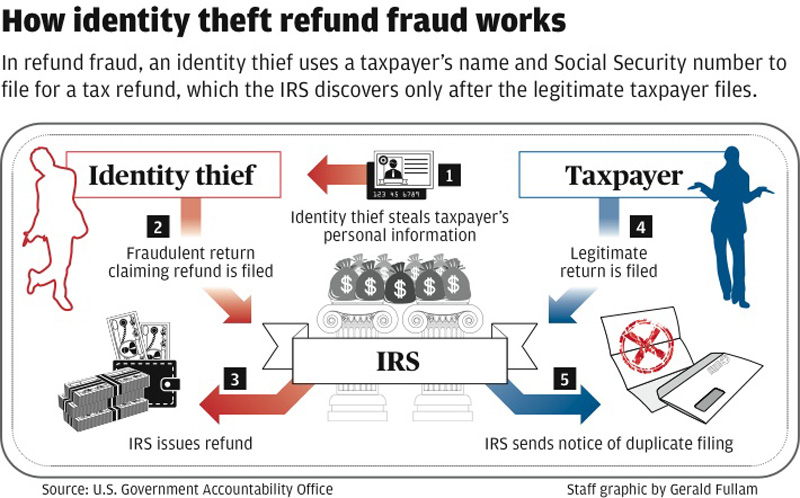Nearly 60% of organizations that suffered a data breach in the past two years cite as the culprit a known vulnerability for which they had not yet patched.
Half of organizations in a new Ponemon Institute study say they were hit with one or more data breaches in the past two years, and 34% say they knew their systems were vulnerable prior to the attack. The study surveyed nearly 3,000 IT professionals worldwide on their patching practices.
Patching software security flaws by now should seem like a no-brainer for organizations, yet most organizations still struggle to keep up with and manage the process of applying software updates.
"Once a vuln and patch are announced, the race is on," he says. "How fast can a hacker weaponize it and take advantage of it" before organizations can get their patches applied, experts say.
Most of the time, when a vuln gets disclosed, there's a patch for that. Some 86% of vuln reports came with patches last year, according to new data from Flexera, which also tallied a 14% increase in flaws compared with 2016.
The dreaded zero-day flaw that gets exploited prior to an available patch remains less of an issue, according to Flexera. Only 14 of the nearly 20,000 known software flaws last year were zero-days, and that's a decrease of 40% from 2016.
Even so, organizations typically first must undergo a patching rollout process, which includes testing out a patch before going live with it. Nearly three-fourths of organizations recently surveyed by 0patch say they worry that software updates and patches could "break" their systems when applied. Then there are the usual challenges of any downtime, legacy system patching, and compatibilities with existing applications and operating systems.
And according to the findings in the Ponemon report, most organizations believe adding more staff is the solution to their patching problems: 64% plan to hire additional dedicated staffers to support their patching operation in the next 12 months, which represents a 50% increase in headcount for half of those organizations.
About 37% of the breached organizations say they don't even scan for vulnerabilities. "That was one of the most surprising results. In order to detect vulnerabilities, you need to scan for them".
We recommend that organizations assess the effectiveness of their vulnerability response process; prioritize patching based on risk of exploitation; unite security and IT staffs so they have a common view of vulnerabilities and IT configuration data; automate as much of the process as possible; and retain existing staff with a "high-performance" and optimized operation.