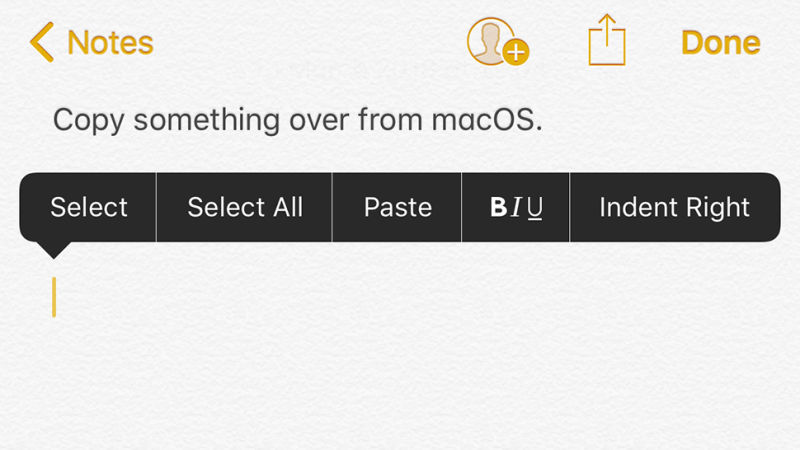The concept of smart homes has become quite popular among consumers, especially due to their convenience. A smart home is equipped with several devices that are connected to the internet or intranet (internal network), to allow users remote management of different household appliances or systems.
The rapid growth of smart homes can also open up new opportunities for perpetrators to practice acts of cybercrime. Appliances in a smart home are all connected in a network. Any breach in that network can allow cybercriminals access to your home appliances, which can jeopardize your privacy or even potentially threaten your life.
Make sure you are following these steps to prevent hackers from gaining access to the network that connects to your smart home.
1) Use protected devices and appliances only
Different appliances or devices like thermostats, lighting systems and CCTV systems present in your smart home are part of a network. As a consumer, you need to make sure that each of these devices has been designed to meet certain security and safety standards. While purchasing smart devices you can ensure that they meet standards like ZigBee, Z-Wave or S2 (Security 2). Most well established brands follow these secured transmission protocols. Buying cheaper devices may save you money, but it can also expose you to cyber threats, as these devices lack the proper security protocols.
2) Never access your smart home network from a public or open Wi-Fi
One of the key features of smart home systems is that they allow you to remotely control or manage your home appliances. Since you are connecting to your home automation network over the internet, you need to avoid using any open or public Wi-Fi. These networks can have very poor security protocols and give hackers the opportunity to sneak into your home network. Methods like man in the middle (MITM) (man in the middle) enable hackers to set up fake public Wi-Fi that allows them to intercept any transmission that takes place. They may be able to see the type of data that you are sending to or receiving from your smart home.
3) Keep your smartphone secured
In a home automation system, your smartphone acts as a universal remote control; ensure that it is always locked by a passcode, touchID or facial recognition. In case your smartphone is stolen, immediately try to lock it by remote access – the “Find my iPhone” feature of iOS can be really handy in situations like this. Moreover, if you have reason to believe the security of your smartphone has been compromised, or even if you have recovered your phone after it had gone missing, reset the password of your smart home network. It is also advisable that, in such situations, after retrieving your phone you restore to factory settings.
4) Smart homes need smart password management
In a typical smart home, the appliances or devices are connected to the network via a Wi-Fi router or hub; therefore, protecting Wi-Fi is crucial. Set a strong password for your Wi-Fi network that is at least 12 characters long – and make it unique from any of your other passwords. Name your Wi-Fi network in a way that doesn’t let people know it’s your house; naming it “John’s Home,” for example, makes you an open target.
Before committing to the luxury and convenience of your smart home, you need to understand how the whole system works and how you can protect yourself from data theft and security breach. These four steps, if implemented correctly, should help you to stay safer and more secure.