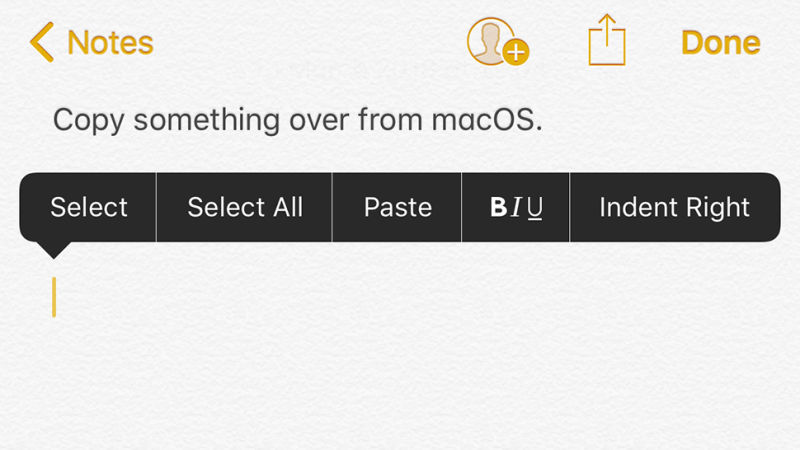Facebook has been collecting call records and SMS data from Android devices for years. Several Twitter users have reported finding months or years of call history data in their downloadable Facebook data file. A number of Facebook users have been spooked by the recent Cambridge Analytica privacy scandal, prompting them to download all the data that Facebook stores on their account. The results have been alarming for some.
“Oh wow my deleted Facebook Zip file contains info on every single phone cellphone call and text I made for about a year,” says Twitter user Mat Johnson. Another, Dylan McKay, says “somehow it has my entire call history with my partner’s mum.” Others have found a similar pattern where it appears close contacts, like family members, are the only ones tracked in Facebook’s call records.
Facebook has been requesting access to contacts, SMS data, and call history on Android devices to improve its friend recommendation algorithm and distinguish between business contacts and your true personal friendships. Facebook appears to be gathering this data through its Messenger application, which often prompts Android users to take over as the default SMS client. Facebook has, at least recently, been offering an opt-in prompt that prods users with a big blue button to “continuously upload” contact data, including call and text history. It’s not clear when this prompt started appearing in relation to the historical data gathering, and whether it has simply been opt-in the whole time. Either way, it’s clearly alarmed some who have found call history data stored on Facebook’s servers.
The same call record and SMS data collection has not yet been discovered on iOS devices. While Apple does allow some specialist apps to access this data in limited ways like blocking spam calls or texts, these apps have to be specifically enabled through a process that’s similar to enabling third-party keyboards. The majority of iOS apps cannot access call history or SMS messages, and Facebook’s iOS app is not able to capture this data on an iPhone.