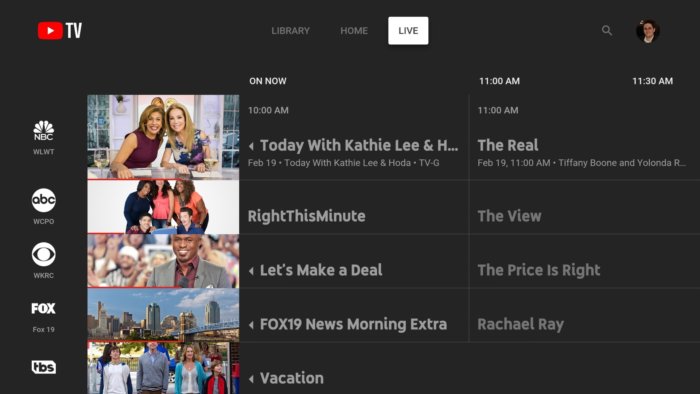Parenting teens and young adults in the online age can be daunting, especially with the prevalence of online dating. While your teen could meet the love of their life on dating apps, young people can also put themselves in unsafe situations online.
With these seven tips, though, you can rest easy knowing you’ve prepared your children for the high-stakes world of online dating.
Keep Your Identity Safe
This tip may seem like a no-brainer, but scammers can be creative and convincing as they try to steal your identity. Teach your kids to never send their Social Security numbers, bank information or any usernames and passwords to anyone they’ve met online. Never send money for any reason, even if the person claims it’s an emergency.
Your children should also keep full names, birthdates, addresses and other personal information private until they feel they know and trust the people they’re talking to.
Be Safe on Social Media
Some major dating apps connect through Facebook and display some of your public information to potential matches. Limit this shared information by updating your Facebook – and other social accounts’ – privacy settings and keeping as little information public as possible. If your children feel uncomfortable having a dating app linked to their Facebook, they can try a different app that allows them to sign in without connecting their account.
Get to Know Your Match Before Meeting in Person
Young adults should be certain they aren’t being catfished before meeting up with anyone they’ve met on a dating app or site. They should message their interest on the app for a while before meeting up for a date, and if they feel like something is off, they shouldn’t meet up with their online interest.
Video chatting is also a good way to see that the person they’re talking to is who they say they are. If someone refuses to Skype or FaceTime, they could be hiding something – even if they have a clever excuse.
Do a Background Check
If young daters have in friends in common with an online interest, they can reach out and ask if the person is trustworthy. They can reverse-search the pictures they have on the app as well using a search engine; if the search pulls up images connected to different social media accounts, the pictures were likely stolen from someone else.
Go on Safe Dates
Be sure the date happens during daylight hours and in a public place – your children shouldn’t invite a date to your home, and they shouldn’t go to their dates’ houses at first. Kids should also tell friends or family where they’ll be and always have an exit strategy just in case. They also shouldn’t accept rides from matches until they know and trust them and should always drive themselves and meet up at the location. There’s safety in numbers, so consider suggesting a double or group date.
Trust Your Friends and Family
If you or your kids’ friends say a match is sketchy, your children should at least listen to the advice. Those who are removed from the situation may have a clearer view and opinion of a potential date, while your children might be too blinded by excitement to see any possible warning signs.
Trust Your Gut
If something feels off, it probably is. Your children are under no obligation to meet anyone they’ve met on a dating app or site, even if matches are persistent or get upset if your kids say no to a date. If your child is asked on a date with which they don’t feel comfortable, they should suggest something else and be honest with their concerns. Any reasonable and trustworthy person will understand.
Consider having an emergency word your kids can text or say to you or a friend if they’re ever in an unsafe or uncomfortable situation and need help.
The most important thing you can do as a parent is create an open dialogue with your children about online safety. Do everything in your power to make sure your teen or young adult knows they can talk to you about online dating.