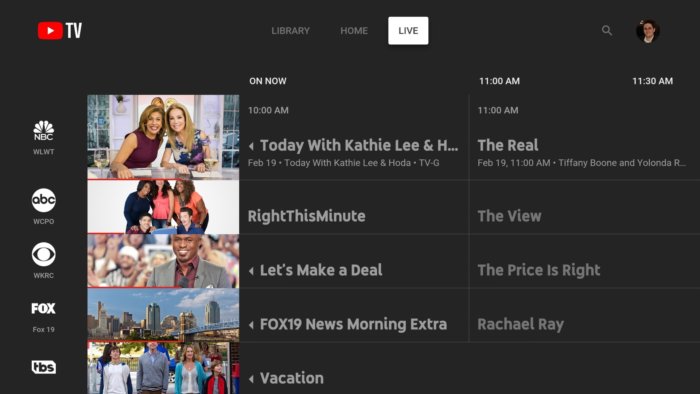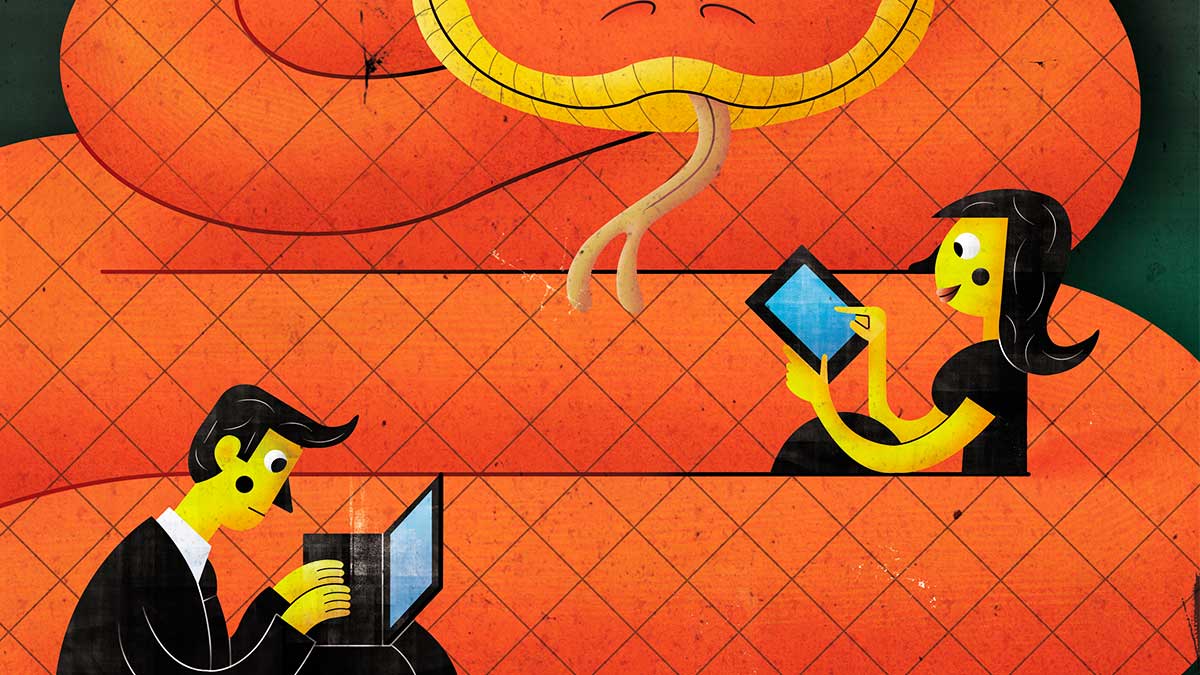YouTube TV is finally available to the vast majority of U.S. residents, and it was worth the wait.
The $40-per-month streaming bundle is only available in markets where YouTube TV can carry at least three live local broadcast channels, but that now covers about 85 percent of U.S. households. And in February, the YouTube TV app landed on Roku and Apple TV, joining existing apps for Android TV, Xbox One, Chromecast, Android, and iOS.
Even though YouTube TV is pricier than it used to be, it’s still an excellent value, covering many of the most popular news, sports, and entertainment channels on television. It’s also the best attempt yet at combining live, on-demand, and recorded TV into a comprehensible interface. For most people—save for the unfortunate 15 percent who still can’t get it—YouTube TV is the best all-around streaming TV bundle.
YouTube TV: What you get
YouTube TV is a one-size-fits-all service, with more than 50 channels for $40 per month. The lineup includes the major broadcast networks, ESPN channels, regional sports from Fox and Comcast, all three major cable news networks, and a slew of entertainment channels such as FX, AMC, SyFy, and Disney Junior. Access to YouTube Red originals are included at no extra charge, and you can add Showtime for $11 per month and Fox Soccer Plus for $15 per month. (See the bottom of this review for the full channel list.)
Like other streaming bundles, YouTube TV omits some networks to keep prices down. You won’t get any channels from Scripps Networks (HGTV, Food Network), Discovery Communications (Animal Planet, Science), or Viacom (Comedy Central, MTV), and the package doesn’t include the NFL Network. Google is also a bit less stringent about including local channels than it was at launch, when it offered live feeds from ABC, CBS, NBC, and Fox in five markets. Now, some markets only include live local broadcasts from three of those channels—plus the CW in some cases—with on-demand video from the rest.
Each subscription entitles you to three simultaneous streams, and supports up to six profiles for anyone with a Google account, allowing family members to save their own favorite shows and DVR recordings (more on that shortly). YouTube TV also works with about 20 TV Everywhere apps, so you can log in and watch shows even on platforms that the service doesn’t support yet.
How YouTube TV DVR works
YouTube TV doesn’t charge extra for DVR, like Sling TV does, nor does it set storage limits like Sling TV, Hulu, and FuboTV do. Instead, recordings expire after nine months, which is more generous than the 28- and 30-day windows afforded by PlayStation Vue and Philo respectively. The service also supports partial recordings, and it lets you watch the recorded portion of a program while it’s still airing live. You can pause any live TV channel and rewind through what you’ve already watched as well.
YouTube TV replaces recordings with on-demand streams if the latter are available, and the on-demand versions don’t allow ad-skipping. In some cases, you can expect to sit through about a minute and 30 seconds of ads for each commercial break, which tends to line up with the breaks in the live telecast. An option to pay extra for longer than nine months of storage and full ad-skipping privileges would be appreciated.
Some DVR users might gripe about the lack of granular controls—you can’t make one-off recordings or avoid recording reruns—but having unlimited storage means you shouldn’t have to worry about recording management in the first place. The only thing that’s really missing is a way to filter unwatched recordings.
Here’s the full YouTube TV channel list as of February 19, 2018:
- ABC
- AMC
- BBC America
- BBC World News
- Big Ten Network
- Bravo
- Cartoon Network / Adult Swim
- CBS
- CBS Sports Network
- Cheddar
- CNBC
- CNN
- CW
- Disney Channel
- Disney Junior
- Disney XD
- E!
- ESPN
- ESPN-SEC Network
- ESPN2
- ESPNU
- Fox
- Fox Business
- Fox News
- Fox Sports regionals
- Freeform
- FS1
- FS2
- FX
- FXM
- FXX
- Golf Channel
- HLN
- IFC
- Local Now
- MSNBC
- Nat Geo Wild
- National Geographic
- NBC
- NBC Sports regionals
- NBCSN
- NESN Regional
- Olympic Channel
- Oxygen Network
- Sundance TV
- Syfy
- TBS
- Telemundo
- TNT
- TruTV
- Turner Classic Movies
- Universal Kids
- USA Network
- We TV
- Showtime ($11/mo extra)
- Fox Soccer Plus ($15/mo extra)