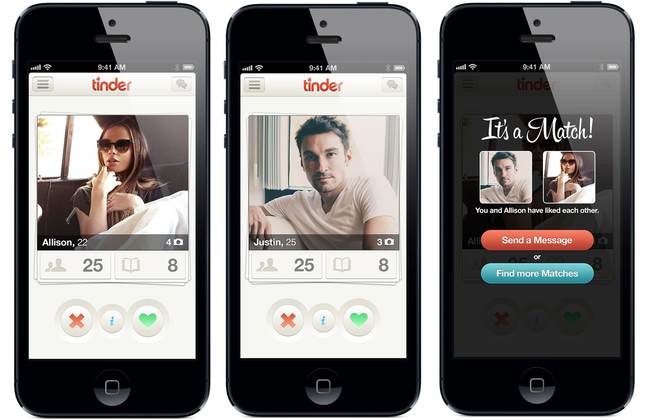Dealing with files on your Android phone or tablet can be intimidating, especially since there are several file transfer standards and dozens of different apps for file management.
Do you find yourself overwhelmed by all the different Android file management options? Or are you just not sure where to get started?
Don’t worry. Today we’ll go over everything you need to know about file management on Android, including the best apps for managing files and how to transfer files seamlessly to other devices.
Utilize the Built-In Android File Manager
Android got a native file manager in Android 6.0 Marshmallow. It’s pretty barebones, but it gets the job done for basic file management.
Here’s how to access it on your stock Android device running 6.0 Marshmallow or higher.

Open Settings > Storage & memory. Here, you should see what files are hogging up space on your device. You should see a visual breakdown of your device’s storage into various categories like Apps, Images, Video, Audio, Cached data, etc.
To access the traditional Android file manager, scroll down and tap Explore. Switch to the Storagetab. You should see various partitions such as internal storage, external storage (if your phone supports SD card or USB OTG), and Google Drive.
You can tap on a particular item to cut, copy, delete, share or perform other file manipulation operations.
If your phone is running Android 8.0 Oreo, the location of the file manager is different. Open the Downloads app from the app drawer. Tap the three-dot overflow menu button and select Show internal storage. Here, you can manage your files and perform file manipulation operations such as cut, copy, delete, share, etc.
Note that if your device is not running stock Android, the built-in file manager might look pretty different. Some manufacturers, like Samsung, include their own file managers with their modified version of Android.
Use Third-Party File Managers for Extra Functionality
While the native Android file manager works great for basic file operations, it lacks advanced features. If you’re looking to do more with your files, a third-party file manager is what you need.
Here are some of our favorite third-party file managers for Android.
Solid Explorer

Solid Explorer is a powerful file manager wrapped with the beautiful material design. It features a dual-pane setup, rich customization options, and supports various network protocols like FTP, SFTP, WebDAV, etc.
For the uninitiated, FTP lets you host files in one location and access them from anywhere. Perhaps the best thing about Solid Explorer is that it supports extensions, so you can extend its functionality.
Download: Solid Explorer (Pro version, 14-day free trial)
ES File Explorer

ES File Explorer has lately faced criticism for its heavy advertising nature and unnecessary bloatware. While it’s true to some extent, there’s no denying that the once-favorite file manager still comes with a powerful set of features.
It boasts of real-time search, built-in support for compression and encryption, and remote file management using FTP.
Download: ES File Explorer (Free with ads, $2.99 for Pro)
Transferring Files Between Android Phone and PC
Now that we have seen various apps for on-device file management, here’s how to simplify file transfers between your Android phone and your computer.
Transfer Files With a USB Cable

This one is fairly obvious, but it’s still pretty reliable. Simply connect your phone by plugging it via USB to your computer. Unlock your device and tap the “USB for…” notification. Select Transfer Files. A file transfer window should pop up on your computer. You can now transfer files seamlessly.
If you’re using a Mac, you need to download Android File Transfer first. Then connect your phone by plugging it into your Mac. Android File Transfer should launch automatically. Unlock your Android device. You should be able to transfer files back and forth between your Mac and your Android device.
Transfer Files Using Bluetooth

Bluetooth transfer can be pretty slow, but it’s always nice to have a quick, easy wireless option.
Start by pairing your Android device with your PC or your Mac. To transfer a file, just hit the Share button inside any file manager app and select the paired computer from the list.
USB On-the-Go

Most Android phones these days support USB On-The-Go. USB OTG lets your Android device read data from a USB connection without requiring a PC. This essentially means that you can connect a USB flash drive or a portable hard drive directly to your Android phone and transfer files easily.
To check if your device supports USB OTG, you can download this free app called USB OTG Checker. Alternatively, you can check the device specifications on the manufacturer’s website.
Transfer Files Using AirDroid

If you don’t like fumbling around with USB cables, you can transfer files remotely using AirDrop. To begin, download AirDroid on your Android device and your desktop. After you sign up for a free account, you can easily transfer files to nearby devices and other registered devices. You can transfer files remotely even when the devices aren’t connected to the same Wi-Fi network.
Download: AirDroid for Android (Free) | AirDroid Desktop Client (Free)
Browse Your Files Remotely From Anywhere
Until now, we’ve seen how to manually transfer files between your computer and your Android phone. But what if you forget an important file on your work computer, and have no physical access to the computer?

Pushbullet provides an easy solution. Pushbullet’s Remote Files feature lets you access your files remotely from anywhere. To get started, download Pushbullet and sign up for a free account. Head over to Pushbullet’s support page for instructions on how to enable Remote Files.
Download: Pushbullet (Free)
Transfer Files Between Android Devices Using Files Go
Late last year, Google launched Files Go, its very own file manager app aimed at lower-end smartphones. Its primary focus is to make storage management easier, but it also comes with a nifty feature to transfer files securely without the internet.
To use it, both the Android devices should have Files Go installed.

To send a file, switch to the Files tab and tap on Send. If you’re using it for the first time, tap Allow to grant the required permissions and enable Allow modify system settings. Enter your name and tap Next. The setup is now complete.
Ask your friend to open the app and tap Receive. It creates a secure Bluetooth connection to let you share files quickly. It might take a while to transfer the file to the other device, depending on the file size.
Note that you can alternatively use AirDroid and Pushbullet to transfer files between Android devices.
Download: Files Go (Free)
Transfer Files From Android to iPhone Using ShareIT

ShareIT has been the go-to app for sharing files between Android and iOS devices for a while now. It doesn’t require an active internet connection, but it requires both devices to be connected to the same WiFi network. It utilizes a feature called WiFi Direct for blazing fast transfer speeds.
Download: ShareIT for Android (Free) | ShareIT for iOS (Free)
Automatically Sync All Your Files Across Several Devices
Do you have some important files on your Android that you want to keep up-to-date always, across all your devices?
Enter Resilio Sync.

Resilio Sync lets you sync all your files/folder across your phone, computer, and NAS. Every time you make changes to a file, it instantly syncs the changes seamlessly across all your registered devices. It also features a proprietary file transfer service that the company claims “skips the cloud and finds the shortest distance between devices.”
Download: Resilio Sync ($59.99, business plans start at $29/mo)